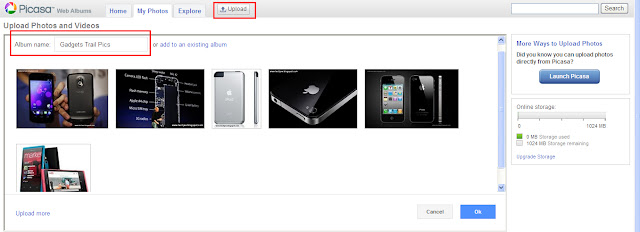Embedding Albums, Slideshow in Blogpost.
[ Step by Step Tutorial ]
Add Pictures as Slideshow to your Blog Post. Bloggers are interested in adding images in the form of Slideshow in their Blogpost to make the post attractive and easy to understand the reader. As images speaks more than thousand words so this tutorial let you add your picture/images in your blog post as slideshow from picasa web album.
Addding pictures or images as slideshow in your blogpost makes it attractive and easy to understand by the reader as it does not make post too long as it is done in by simple adding images in your blog post which is not good.
Part 1. Adding Picasa Slideshow in Blogpost in Blogger
--------------------------------------------------------------------------------
1. Goto picasa web albums and sign in with google account
OR
Alternatively you can download picasa tool which is freeware/ free tool to
upload picture on picasa web albums
2. Upload pictures in your web album and give a suitable name to album [ Click on image to enlarge ]
3. In My Photos-> Click on Name of the Album you want as Slide show in your Blogpost
[ Make sure the visibility of album is public ]
4. Click on Link to this album on right hand side [ album visibility should be public then only it will work]
5. Click Embed slideshow. A popup showing slideshow configuration and HTML code will appear with preview as slideshow of album selected
6. Change Slideshow settings according to your need. Settings Such as Size, Autoplay, Captions etc.
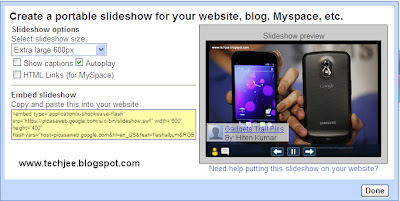
[ Step by Step Tutorial ]
Add Pictures as Slideshow to your Blog Post. Bloggers are interested in adding images in the form of Slideshow in their Blogpost to make the post attractive and easy to understand the reader. As images speaks more than thousand words so this tutorial let you add your picture/images in your blog post as slideshow from picasa web album.
Addding pictures or images as slideshow in your blogpost makes it attractive and easy to understand by the reader as it does not make post too long as it is done in by simple adding images in your blog post which is not good.
Part 1. Adding Picasa Slideshow in Blogpost in Blogger
--------------------------------------------------------------------------------
1. Goto picasa web albums and sign in with google account
OR
Alternatively you can download picasa tool which is freeware/ free tool to
upload picture on picasa web albums
2. Upload pictures in your web album and give a suitable name to album [ Click on image to enlarge ]
3. In My Photos-> Click on Name of the Album you want as Slide show in your Blogpost
[ Make sure the visibility of album is public ]
4. Click on Link to this album on right hand side [ album visibility should be public then only it will work]
5. Click Embed slideshow. A popup showing slideshow configuration and HTML code will appear with preview as slideshow of album selected
6. Change Slideshow settings according to your need. Settings Such as Size, Autoplay, Captions etc.
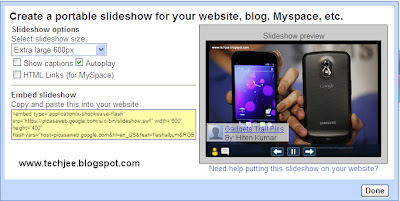
7. Copy the Embed Slideshow Code as show in above image
Part 2 : Embedding the Slideshow into Blogger/Blogpost
---------------------------------------------------------------------------------
1. Goto Blogger post Editor
2. Switch to HTML Mode or Click on Edit HTML
3. Paste the Copied code at the place you want your Slideshow to be show
4. Save your Blogspot
5. See the Post. The Slide show will be playing inside the Blogpost at a position your pasted the code
[ Just as Shown above]